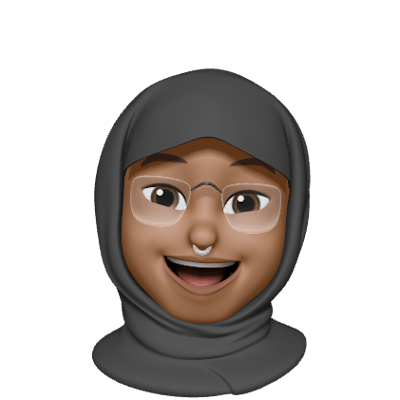I was excited to finally clone Netflix's home page. I deployed the website, sent the link to some of my friends to get feedback, then I got this screenshot from one of them.
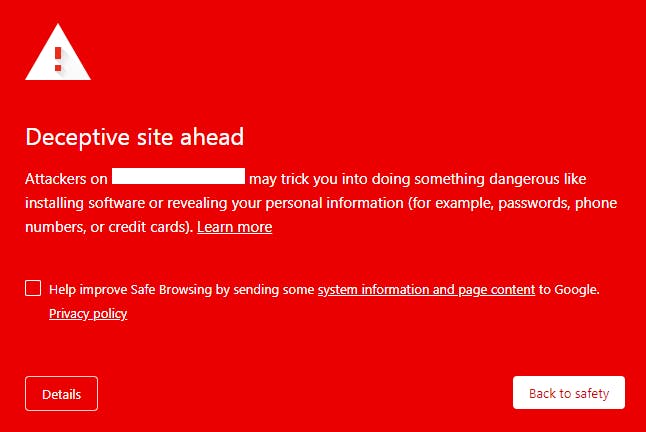
I was shocked, for two reasons, first being that the website was simply a clone. Secondly, it wasn't taking any information from users.
If this is happening to you, do not panic and follow the steps I took to resolve the error as shown below.
What does the “Deceptive Site Ahead” warning mean?
The reason for the warning from Google is to warn users about the compromised state of the website. Or if Google detects that your website contains social engineering content, the browser may display a "Deceptive site ahead" warning when visitors view your site. The main causes of this error include;
Phishing - The site tricks users into revealing their personal information (for example, passwords, phone numbers, or social security numbers). In this case, the content pretends to act, or looks and feels, like a trusted entity — for example, a browser, operating system, bank, or government.
There is Malware present in your website.
There is code within your website linking to questionable/third-party websites according to Google.
Google may assume you plan to steal sensitive user information.
Steps To Fixing The “Deceptive Site Ahead” Error
Identifying the cause of the error is very fundamental to fixing it, therefore here are some suggestions to spot what's causing the error and ways to fix it.
1. Checking for Malware by;
Manually searching your website for content related to the warning.
Scanning your website for malware using tools for scanning malware.
If you find malware present in your website, there are some websites that fix malware-attached websites for a fee. The top 8 websites according to comparitech include;
2. Using Google Search Console
If it’s not malware, then you use the Google Search Console. On loading the page you should see this pop up.
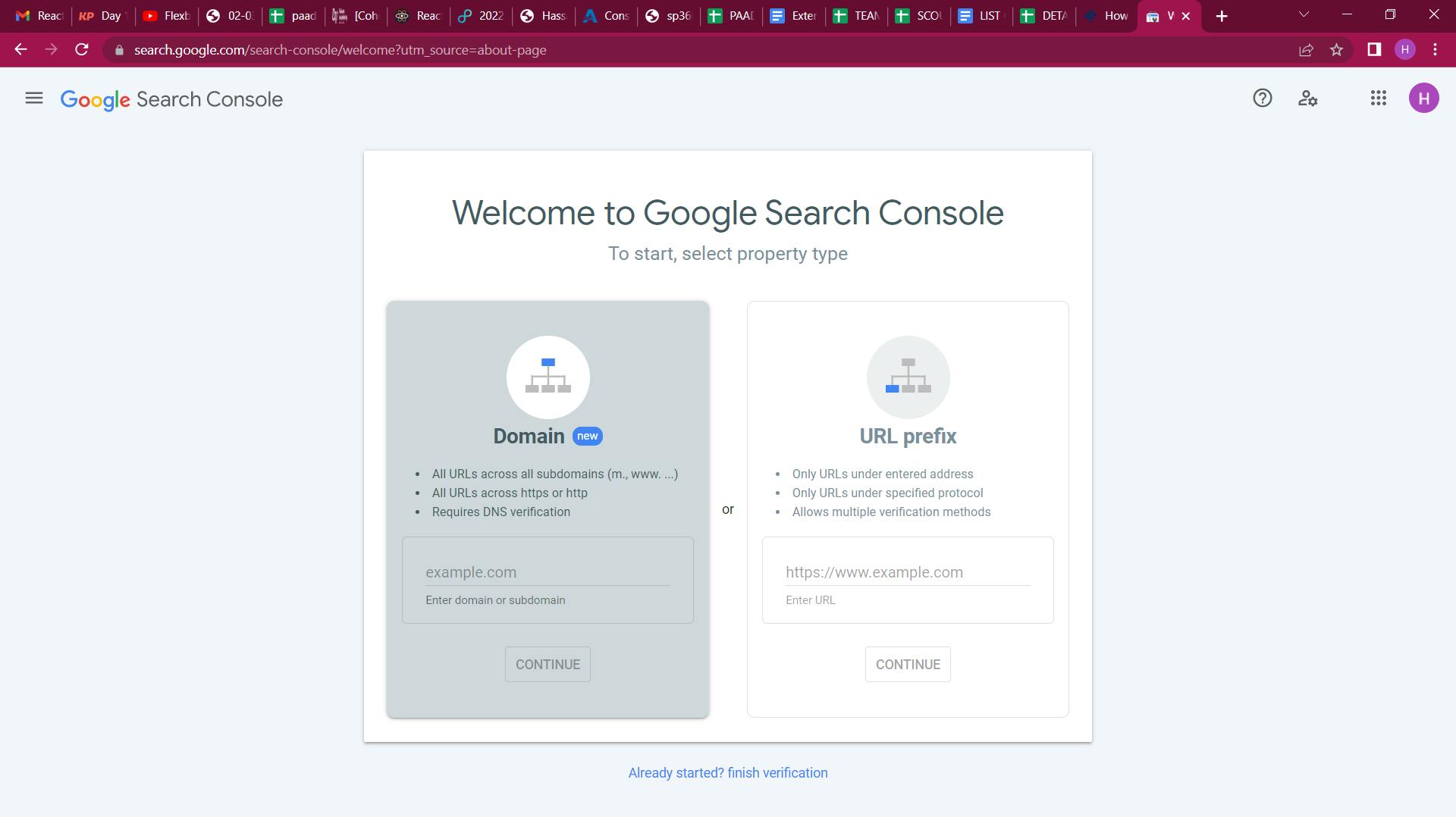
After entering your URL and clicking “CONTINUE”, you should see this;
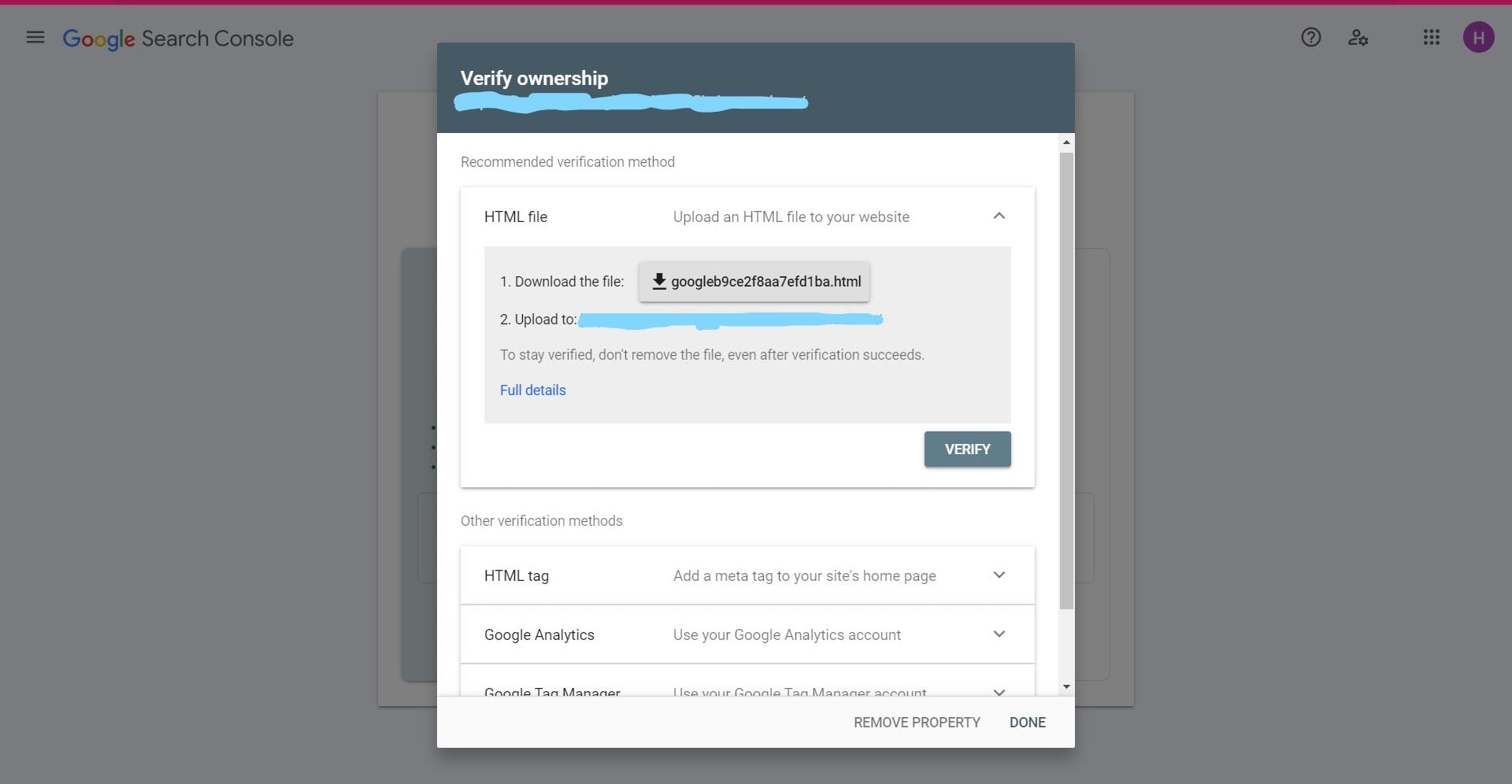
Choose the preferred option for verification (you have to verify website ownership) and click on "VERIFY". After a successful verification, this screen should pop up.

After clicking on the “GO TO PROPERTY” on the side navigation. Click on “Security & Manual Actions” then “Security Issues”. You should see this screen showing the security issues, if any, on your site.
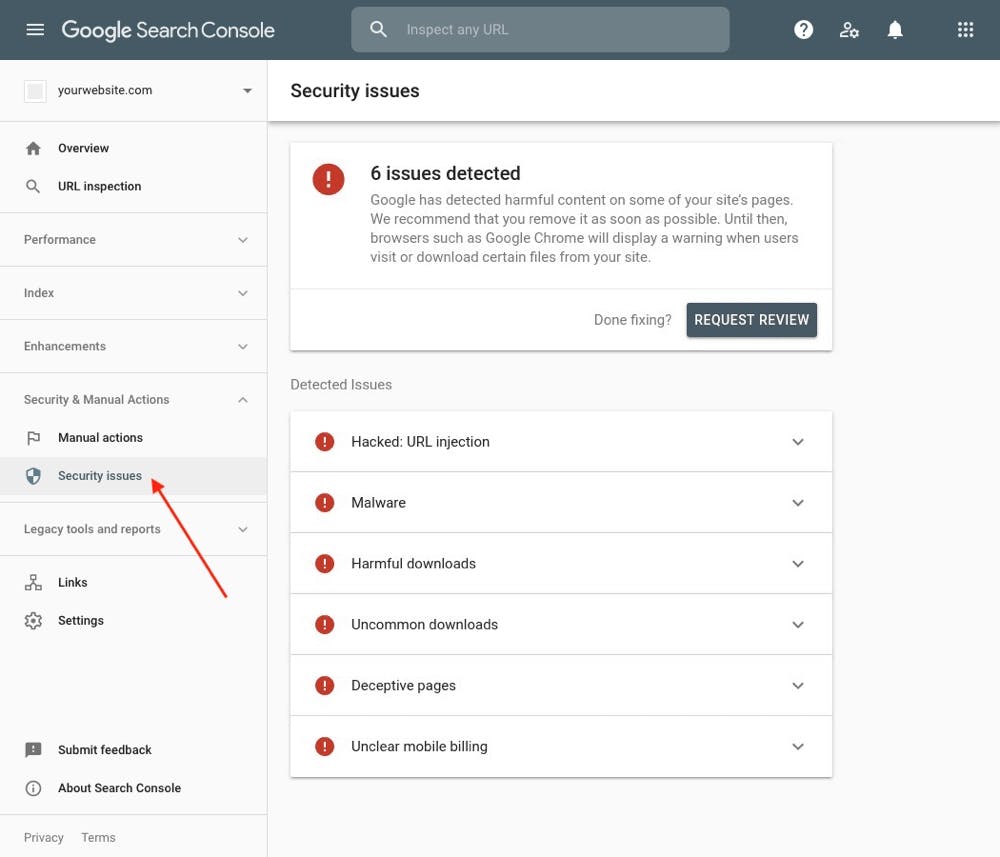
If there’s an issue(s) with your website, the steps for fixing include;
1. Cleaning up your website by;
- Identifying suspicious files and deleting said files.
- Deleting buggy themes, plugins etc. and also making sure to delete their files/folders.
- Removing meta tags for verification by unauthorized pages.
2. Submitting your site for review - after cleaning up your website, click on the “REQUEST REVIEW” button and wait for a few days (1-3 days) for a response from Google.
CONCLUSION
I hope this solution helped you a lot. If there are other solutions that helped you, feel free to share in the comments below.😊